It can get tedious to always have to navigate to the directory each time you want to call a program from the command line. A great workaround is to register this path with Windows so that you can call the program from any directory within the command prompt.
Windows 10
From the Desktop, click the Start button and type “Advanced System Settings” and then click on “View advanced system settings”.
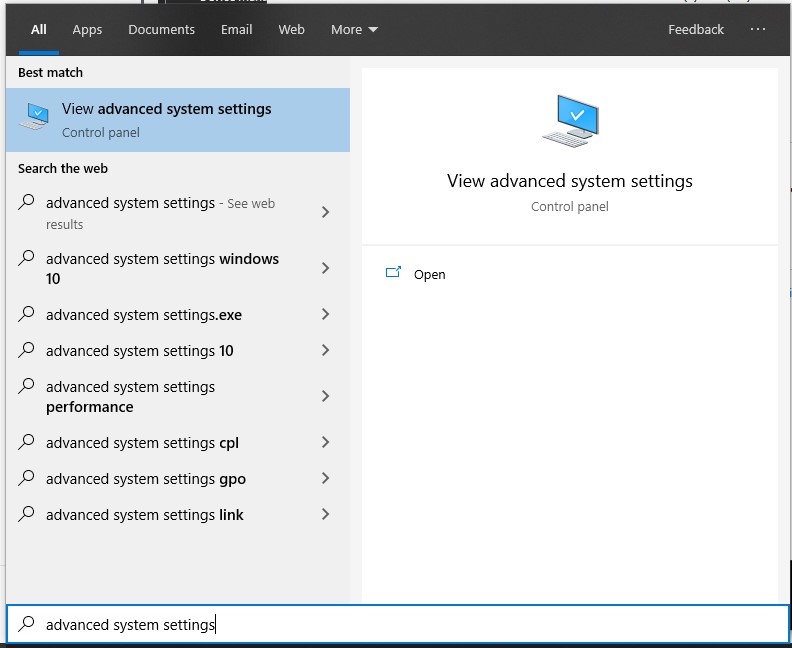
This will open the System Properties window. Select the Environment Variables button.
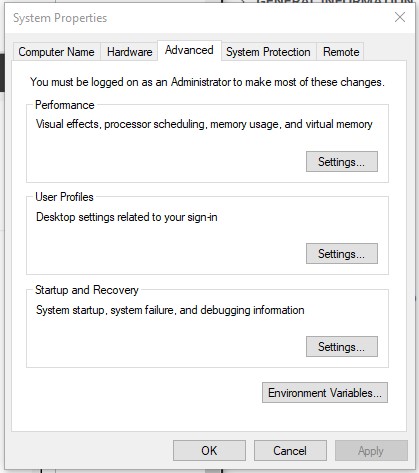
Under the System variables section, scroll down and highlight the Path variable. Click the Edit button.
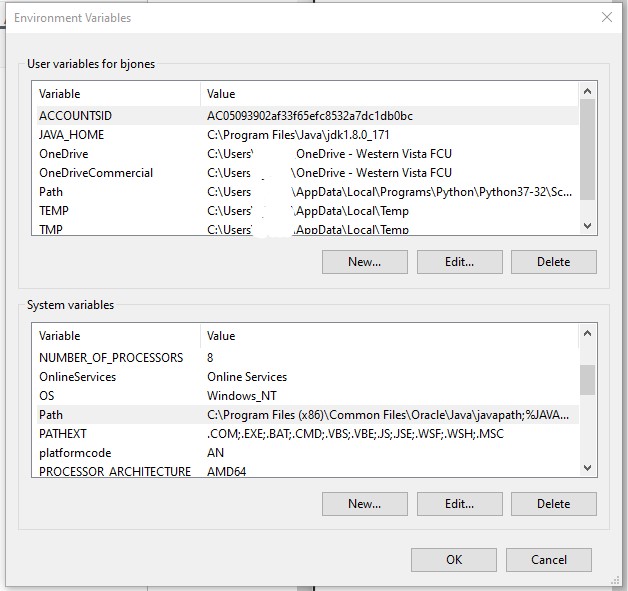
In the Edit screen, click New and add the path to the directory were the program is located. In this example, I added C:\Program Files\Gotham\Joker\.
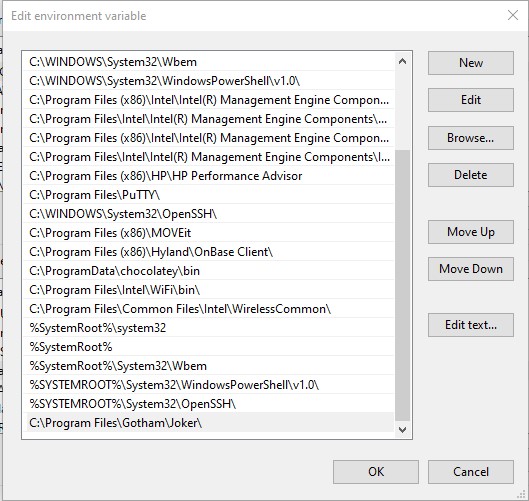
Click the OK button. You now have access to the programs in this directory from the command prompt. Make sure you start a new instance of the command prompt to get the updated variables.
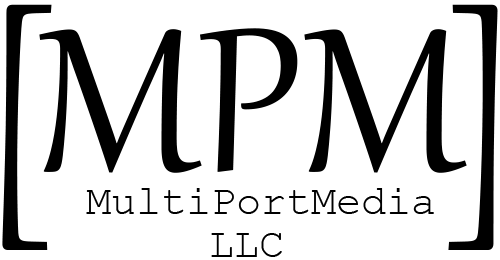
2 thoughts on “Adding a New Path to Windows Environment Variables”